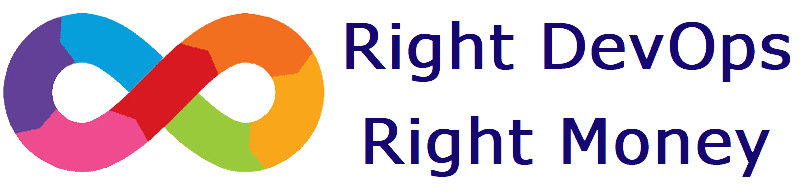Outstanding features of GitHub Actions
In the dynamic world of software development, continuous integration and continuous delivery (CI/CD) have become indispensable tools for streamlining development processes and ensuring the seamless delivery of high-quality software. GitHub Actions, a powerful CI/CD platform seamlessly integrated with GitHub, empowers developers to automate their workflows and enhance their software development lifecycle.
GitHub Actions effortlessly integrates with the GitHub platform, eliminating the need for additional software installations or configurations. This seamless integration enables developers to directly leverage GitHub Actions’ capabilities from the GitHub website, streamlining their workflows and maximizing productivity.
GitHub Actions’ versatility extends to its support for a wide range of operating systems, including Windows, macOS, and Ubuntu. This extensive support empowers developers to thoroughly test their applications across diverse platforms, ensuring compatibility and consistent performance on various environments.
GitHub Actions’ virtual environment execution capability enables developers to test their applications in various virtual environments. This feature proves particularly valuable for Node.js applications, as developers can define and test their applications against different Node.js versions, guaranteeing seamless functionality across diverse environments.
GitHub Actions seamlessly integrates with a vast array of third-party tools, empowering developers to extend their CI/CD processes with the tools that best suit their specific needs. For instance, GitHub Actions can be seamlessly integrated with AWS and Azure to facilitate seamless deployment of applications.
GitHub Actions provides comprehensive insights into your CI/CD process, including detailed information on source code versions, test results, and detected bugs. This valuable data empowers developers to effectively manage and optimize their source code, leading to enhanced software quality and reduced development time.